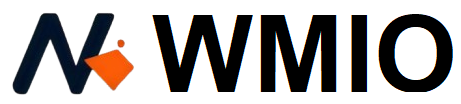How can you create sample watermark Image to protect your photos? Adding a watermark is an effective way to brand or secure your images, preventing unauthorized use. A watermark serves as your unique signature, whether for personal or professional purposes.
Thank you for reading this post, don't forget to subscribe!Making a watermark is easy. Use tools like GSuper Tool, Photoshop, Canva, or apps on your phone. Just add text or a logo with low opacity, so the watermark is visible but doesn’t cover your photo
Table of Contents
ToggleTools to add Create Sample Watermark Image
Desktop Tools
Adobe Photoshop:
Create professional watermarks effortlessly using its advanced features.
GIMP:
Design eye-catching watermarks for free with this powerful editing tool.
Canva:
Add stylish watermarks in minutes using its ready-to-go templates.
Mobile Apps
Watermark X:
Quickly stamp your photos with personalized watermarks on your phone.
Snapseed:
Add sleek text overlays or logos to protect your images instantly.
PhotoMarks:
Save time by batch watermarking your photos in just a few taps.
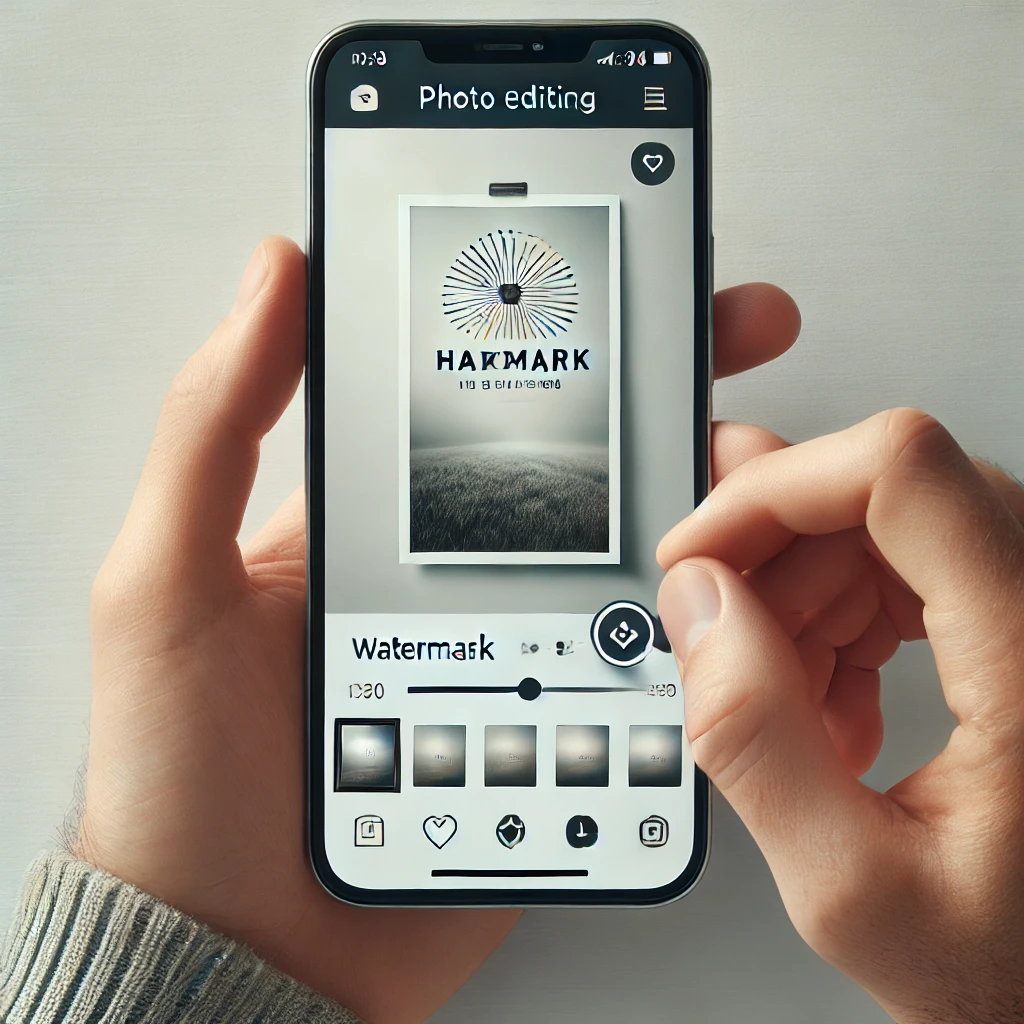
Online Tools
GSuper tools:
Gsuper Tools lets you easily create watermark images with a simple, User-friendly interface. Add text or logos in just a few clicks to protect your photos. Your vector designs stay sharp and clear, ensuring a professional look.
Watermarkly:
Add watermarks to your images right from your browser without difficulty.
Fotor:
Customize and apply watermarks while giving your photos a professional touch.
iLoveIMG:
Protect multiple photos by batch watermarking them online in seconds.
These tools Create Sample Watgermark Image, helping you secure your photos while maintaining their visual appeal. Choose the one that fits your workflow and start watermarking today.
How to add Sample Watermark Image:
Here are steps you can follow to easily add sample Watermark Image.
Choose Your Tool
Pick a tool that works for you, like Photoshop, Canva, or Gsuper Tools. Online tools like Watermarkly or apps like Snapseed also work great for quick watermarking.
Open Your Photo
Select images and Upload or open the image you want to watermark. Most tools let you drag and drop your photo for convenience.
Add Your Watermark
Insert text, a logo, or a vector design as your watermark. Adjust its size, position, and opacity to make it subtle yet visible.
Customize the Design
Choose your favorite font, color, and style. If you’re adding a logo, make sure it fits well with the image’s composition.
Save and Export
Save and download your watermarked image in your preferred format. Tools like Canva or Gsuper Tools even allow you to save templates for future use.
Adding a watermark doesn’t have to be complicated—just follow these steps, and your photos will stay safe and stylish!
Why Use a Sample Watermark Image?
- Protect Your Work
Keep others from misusing your photos by adding a clear, personalized watermark. - Promote Your Brand
Show off your logo or name on every image and let your work spread your brand identity. - Look Professional
A well-placed watermark instantly makes your photos look polished and trustworthy. - Get the Credit You Deserve
Even if people share your image, your watermark ensures everyone knows it’s yours. - Customize for Any Style
Adjust the design, size, or transparency to fit your vibe—subtle or bold, it’s up to you.
Using a watermark is a simple way to protect your work and let your brand shine. It’s your stamp of ownership.
Final Thoughts:
Adding a watermark to your photos helps protect your work and display your brand. Whether it’s for stock or personal images, a watermark ensures you get credit. Browse watermark ideas to find a style that suits you. Create a custom watermark to keep your images safe and recognizable. Stay visible and protect your content easily.
FAQ’S:
What is a sample watermark image and why should I use it?
A sample watermark image is an image with a watermark added to protect it from unauthorized use. Using it helps you brand your photos, ensuring others know the image belongs to you and discourages misuse.
How can I find watermark images in Adobe Stock?
You can browse watermark images on Adobe Stock by searching for PNG files. These images are easy to use and perfect for adding your own watermark or branding.
Where can I find sample watermark image in HD?
You can find sample watermark image and watermark stock images in HD on various stock image websites, offering high-quality options to protect your photos with a professional look.
Share via: